Sandbox Testing
You can test your Ivy integration using sandbox banks with fake login data and the built-in Sandbox Tools. This lets you simulate every flow—success, failure, refunds, and more—before going live.1. Test Checkout Flows with Sandbox Banks
Create a checkout session in sandbox and visit the redirect url to see available sandbox banks. Follow the instructions below with the provided credentials to test a range of flow types.| Bank | Country | Currency | Schemes | Credentials | Instructions |
|---|---|---|---|---|---|
| Test Bank market | Any 🌍 | Any | SEPA Credit, SEPA Instant | Username: randomPassword: randomOTP: random | For success enter any OTP For failure enter OTP = 666 |
| Deutsche Bank Sandbox | DE 🇩🇪 | EUR | SEPA Credit, SEPA Instant | IBAN: DE17215730140403340300Account Holder Name: randomBranch: 615Account: 4033403 | 1€ for success 100€ for failure |
| KD Bank Sandbox | DE 🇩🇪 | EUR | SEPA Credit, SEPA Instant | IBAN: DE39499999600000005111Account Holder Name: randomCustomer ID: VRK1234567890ALLpassword: passwordSCA method: MobileSCA code: 123456 | For success select any SCA method and use the SCA code 123456 if it asks for one |
| Natwest Sandbox | GB 🇬🇧 | GBP | Faster Payments | Username: 123456789012Password: displayed on screen | |
| BBVA Sandbox | ES 🇪🇸 | EUR | SEPA Credit, SEPA Instant | IBAN: ES2501822200160201933547username: user1password: 1234SCA code: 123456 | To trigger failure click “Cancel” → “Aceptar” in bank UI |
| Alior Sandbox | PL 🇵🇱 | EUR | Elixir, SEPA Credit | username: 60370698password: 12345678 | Approve payment in bank interface - simulates delayed bank update |
| PKO BP Sandbox | PL 🇵🇱 | EUR | Elixir, SEPA Credit | n/a | Use buttons in the bank UI to set the desired outcome: Sukces → Success |
Use the credentials provided above to authenticate the payments in the bank sandboxes.
2. Simulate successful Payins with Sandbox Tools
When Test Mode is activated, you get access to powerful Sandbox Tools in the dashboard to simulate successful payins and refunds.1
Create an Order via API
The Order will be in the processing status.
2
Select the Order to open Sandbox Tools
Find your payment in the Orders table in the dashboard. Click it for the detailed view.
3
Simulate Funding
The status will update to paid with a corresponding webhook.
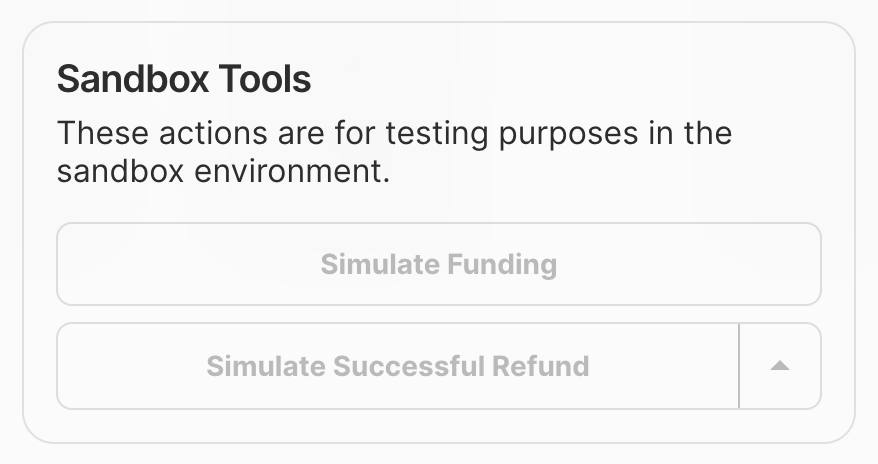
Sandbox tools in the details view of an order
These simulations do not work if you have direct settlement enabled.
3. Simulate Incoming Transactions Manually
In the developer section under the Simulations tab, you can manually simulate transactions:- Simulate a manual bank transfer with any amount and bank statement reference.
- Useful for testing unreferenced or unexpected incoming payments.
If you do not have the Deposits feature enabled this will lead to an automatic return. Speak to your account manager to configure this.
Production Testing
Once you’ve thoroughly tested your integration in sandbox mode, you can move to production testing with real payments. Toggle off test mode in the Dashboard and use your live API keys.Recommended Test Cases
Complete these test scenarios to ensure your instant bank transfer integration works correctly:| Test Case | Description | Expected Outcome |
|---|---|---|
| Four successful payments from different banks | Test payments from various banks using different amounts. | Payments processed successfully and webhooks received |
| **User cancels the flow ** | Actively cancel the payment flow during the bank authentication process for 2+ banks | Payments fail with appropriate error handling and webhooks |
| **Payment Insufficient funds ** | Attempt a payment from an account with insufficient funds | Payments fail with appropriate error handling and webhooks |
What’s Next