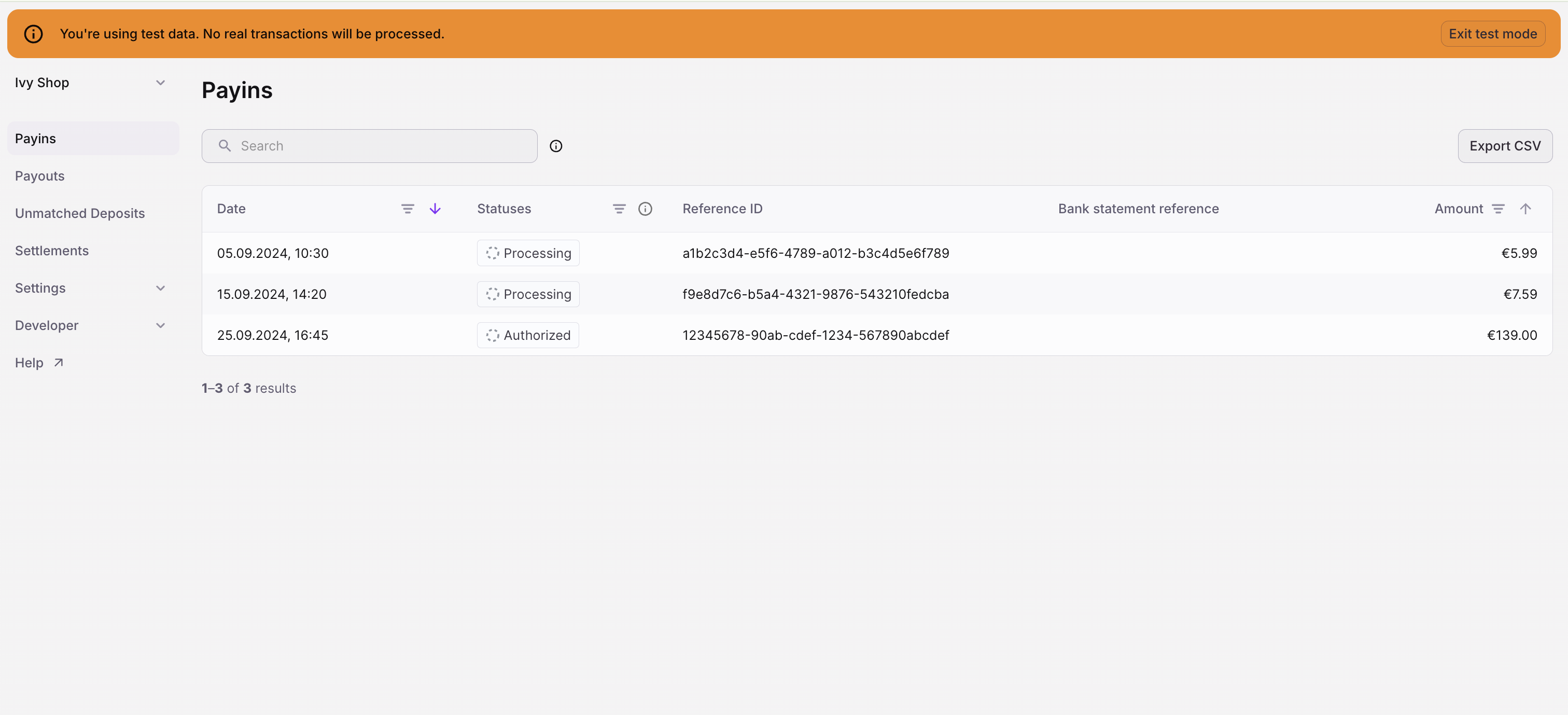
Test Mode activated in the Ivy Dashboard
How to use Test Mode
1
Enable Test Mode in the Dashboard
Toggle the Test Mode switch in the user menu of your Ivy Dashboard. This gives you access to test API keys and the sandbox environment.
2
Use Test API Keys
Find your test API key in the integration section. Use it to make requests to the Ivy Sandbox API:
https://api.sand.getivy.de.3
Simulate Transactions
Simulate success and error scenarios right from the Dashboard with the “Sandbox Tools” tab.
4
Switch to Live Mode When Ready
When you’re ready to accept real payments, activate your account, click “Exit text mode”, and use your live API keys.
 Simulating incoming payments in Test Mode |  Simulating customer payouts in Test Mode |
Test mode and live mode are separate. Objects created in one mode are not accessible in the other. For example, a test-mode order can’t be used in a live payment.